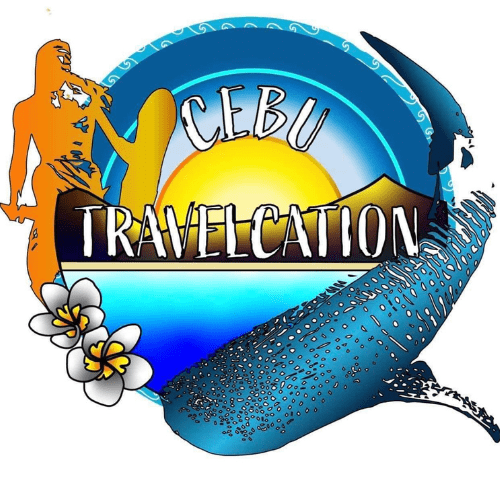Your cart is currently empty!
How to Delete a User from the Website
How to Delete a User from the Website
Step-by-Step Instructions
- Log In to Your Admin Account
- Open your web browser and navigate to the website.
- Enter your admin username and password to log in.
- Access the User Management Section
- Once logged in, locate the admin dashboard. This is usually found in the navigation menu or the top right corner of the screen.
- Click on the “User Management” or “Users” section.
- Find the User to Delete
- In the User Management section, you will see a list of all registered users.
- Use the search bar to quickly find the user by entering their username, email address, or name.
- Alternatively, you can browse through the list to find the user manually.
- Select the User
- Once you have located the user you want to delete, click on their name or the options menu next to their name.
- Look for an option that says “Delete,” “Remove,” or similar.
- Confirm Deletion
- A confirmation prompt will appear asking if you are sure you want to delete this user.
- Read the prompt carefully to ensure you understand the consequences of this action (e.g., loss of user data).
- Click “Confirm,” “Yes,” or “Delete” to proceed.
- Verify User Deletion
- After confirming, the user should be removed from the list.
- You can refresh the User Management page to verify that the user has been successfully deleted.
- Log Out (Optional)
- If you have completed all your admin tasks, log out of your admin account by clicking on your profile and selecting “Log Out.”
Tips and Warnings
- Backup Data: Before deleting a user, ensure that any important data associated with their account is backed up if necessary.
- Permissions: Make sure you have the necessary permissions to delete users. Some websites restrict this function to certain admin roles.
- Irreversible Action: Deleting a user is often irreversible. Double-check to make sure you are deleting the correct user.